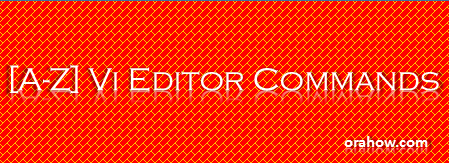Question: I am getting ORA-32004 error while starting the database but all the parameters in spfile are fine. This issue came after upgrade the database from 10g to 11.2.0.4.0
SQL> startup
ORA-32004: obsolete or deprecated parameter(s) specified for RDBMS instance
Cause: ORA-32004 causes because one or more obsolete parameters were specified in the SPFILE. These depreciated parameters are still in use by spfile.
Action: See alert log for a list of parameters that are obsolete or deprecated. Remove it from the SPFILE.
You must check alert log to see the names of the parameters that are obsolete.
Once found, you must remove it from the spfile or pfile. You can use alter system command to remove it from spfile.
SQL> startup
ORA-32004: obsolete or deprecated parameter(s) specified for RDBMS instance
How to fix the ORA-32004 error?
Cause: ORA-32004 causes because one or more obsolete parameters were specified in the SPFILE. These depreciated parameters are still in use by spfile.
Action: See alert log for a list of parameters that are obsolete or deprecated. Remove it from the SPFILE.
You must check alert log to see the names of the parameters that are obsolete.
You can also find the obsolete parameters with this SQL*Plus query:
select name from v$obsolete_parameter where isspecified='TRUE';OR
select p.name,p.value from v$parameter p, v$spparameter s where s.name=p.name and p.isdeprecated='TRUE' and s.isspecified='TRUE';
Once found, you must remove it from the spfile or pfile. You can use alter system command to remove it from spfile.