For operating systems like Solaris and Linux, you must know some of the basic vi editor commands for the smooth and frequent editing of files. These commands are frequently used in searching patterns within a file, moving arrows up, down, left and right, deleting characters/lines, inserting text etc.
vi Editor Commands
Editing and Saving Files
To create a new file: vi filename
To exit vi and save changes: [esc][colon] ZZ or wq like Press esc then :wq
To exit vi without saving changes: :q!
To saves the current file without quitting: :w
To enter vi command mode: [esc]
To enter vi insert mode: Press i
Moving Cursor Within a file
h move left (backspace)
j move down
k move up
l move right (spacebar)
[return] move to the beginning of the next line
$ last column on the current line
0 move cursor to the first column on the
current line
^ move cursor to first nonblank column on the
current line
w move to the beginning of the next word or
punctuation mark
W move past the next space
b move to the beginning of the previous word
or punctuation mark
B move to the beginning of the previous word,
ignores punctuation
e end of next word or punctuation mark
E end of next word, ignoring punctuation
H move cursor to the top of the screen
M move cursor to the middle of the screen
L move cursor to the bottom of the screen
Finding Patterns in a File
? finds a word going backwards
/ finds a word going forwards
f finds a character on the line under the
cursor going forward
F finds a character on the line under the
cursor going backwards
t find a character on the current line going
forward and stop one character before it
T find a character on the current line going
backward and stop one character before it
; repeat last f, F, t, T
Screen Movement
G move to the last line in the file
xG move to line x
z+ move current line to top of screen
z move current line to the middle of screen
z- move current line to the bottom of screen
^F move forward one screen
^B move backward one line
^D move forward one half screen
^U move backward one half screen
^R redraw screen
( does not work with VT100 type terminals )
^L redraw screen
( does not work with Televideo terminals )
:# move to line #
:$ move to last line of file
Inserting character in a File
r replace character under cursor with next
character typed
R keep replacing character until [esc] is hit
i insert before cursor
a append after cursor
A append at end of line
O open line above cursor and enter append mode
Deleting words and characters within a file
x delete character under cursor
dd delete line under cursor
dw delete word under cursor
db delete word before cursor
Useful Miscellaneous Commands
. repeat last command
u undoes last command issued
U undoes all commands on one line
xp deletes first character and inserts after
second (swap)
J join current line with the next line
^G display current line number
% if at one parenthesis, will jump to its mate
mx mark current line with character x
'x find line marked with character x
NOTE: Marks are internal and not written to the file.
yy (yank)'copies' line which may then be put by
the p(put) command. Precede with a count for
multiple lines.
Put Command
brings back previous deletion or yank of lines,
words, or characters
P bring back before cursor
p bring back after cursor
Reading Files
copies (reads) filename after cursor in file
currently editing
:r filename
Shell Escape
executes 'cmd' as a shell command.
:!'cmd'

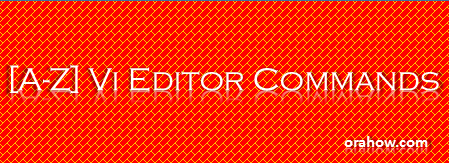
No comments:
Post a Comment