There are several virtual machine available in the market for free use. Oracle VM VirtualBox is one of it which enables you to deploy operating system and application software with supported virtualization environment. It is freely available for Windows, Mac OS X, Linux and Solaris x-86 platforms under GPLv2. However, the main functionality of all VMs are the same. The host operating system can support a number of virtual machines, each of which has the characteristics of a particular OS. The kernel manages all system resources and tasks, including process scheduling, memory, disk space, and processor time.
Download VM
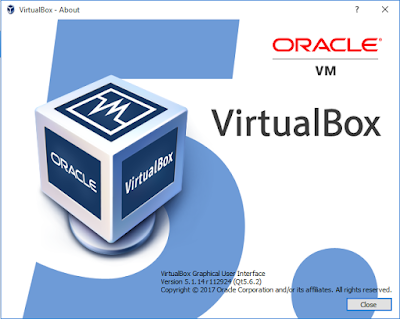 |
Once vmware is downloaded, you can install and setup your Guest OS. However, sharing host drives\folders is one of the tricky task and is not as simple as clicking and enabling sharing in windows. During my VM setup there was a need to mount and share windows folder which should be accessible from Linux OS. I went through many articles and finally able to mount windows folders to the Linux OS which was running on the top of VM.
Below are the steps by step guide using which you will be able to mount any folders or Drives.
STEP 1:
Run host OS and launch VM VirtualBox.
STEP 2:
Start Linux box which you have installed in VM.
STEP 3:
Click on "Devices" tab which is located on the top of VM VirtualBox taskbar and select "Shared Folders" from the drop-down list.
STEP 4:
VirtualBox will open a window "Shared Folders". Click on the top icon in the right-hand corner to add the drive/folder. Another window will open—"Add Share".
Step 5:
You can also type the name of the folder in the "Folder Name" box. It can be any name you wish to have on Guest OS. Also, check the boxes "Auto Mount" and "Make Permanent" and click "OK".
STEP 7:
To mount shared folders in linux machine, Login to Linux box and type the below command
$ mount -t vboxsf Softi /media
HERE Softi is the shared windows folder and you are mounting this folder on /media mount point or folder.
Finally you will be able to see you mounted folders using below command:
df -h



No comments:
Post a Comment